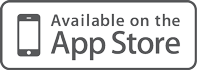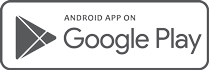If you have been invited to join a conversation, there are a number of ways that you can participate. Depending on the way your access has been granted, the steps differ.
Guest Chat Link
Guest chat links do not require you to have an account on ALR Network Cloud. Instead, they are simply password protected public links, which you can join and leave at any time as a guest. Simply click the link in the email that you received, and enter the password which you would have been sent by a member of our team.
You will only be able to access the chat through a web browser, either on your phone or computer.
Registered Guest
Registered guest chats are a little different than normal guest chats, as they involve the activation of a user account on ALR Network Cloud. The account will provide you with access to certain resources, based on the project that you are participating in.
When you receive a guest invite email, you will be required to create a password, before the account can be used. Passwords need to be at least 10 characters, and contain a combination of numbers, uppercase, lowercase and special characters.
Once the account is activated, you will be able to login to ALR Network Cloud by visiting: https://cloud.alr-network.co.uk
Registered guests can also download and install the free NextCloud Talk application to their mobile device, which will allow them to participate in a conversation and receive notifications as well as easily join calls.